Moderating Polls
Nicolas Gleria
Last Update 4 jaar geleden
As a moderator, you have the option of publishing polls to get additional information on a chose subject from the audience. To enable this to happen as smoothly as possible, our platform Poll tools are simple to use.
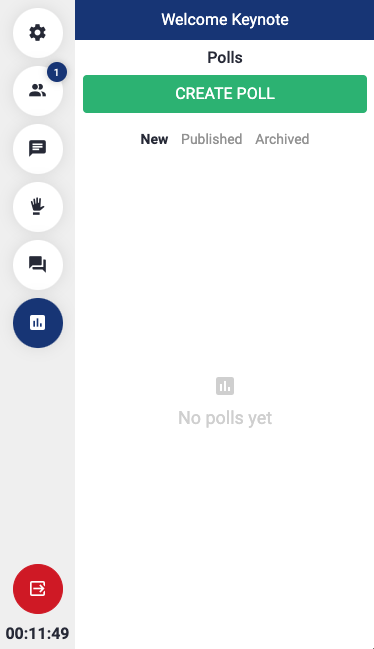
In the Polls section, you'll find the ability to "Create Poll". This allows you to create new polls before publishing them to the audience. You can create as many polls as you like and publish them at any point during the session.
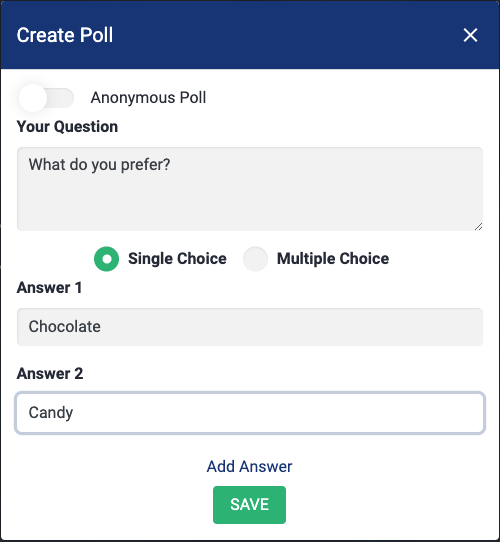
After clicking "Create Poll", you'll be prompted to enter your question, select the choice option and provide the answers you want people to select from. "Add Answer" allows you to add additional options to the poll. You can also make the poll anonymous so you the users name doesn't show against their answer.
- Single Choice allows participants to select one answer only.
- Multiple Choice allows participants to select a number of answers, including all answers should they desire.
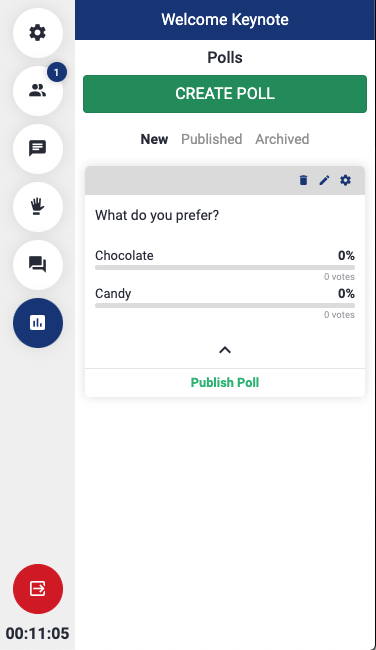
Once a poll has been create, it will remain in the "New" tab until you choose to publish it by clicking "Publish Poll". You also have the option to delete and edit the poll using the bin and pencil icons respectively, shown in the top right of the poll entry.
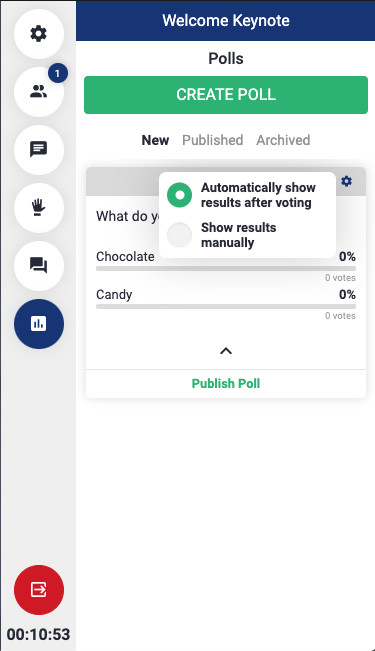
Clicking the cog icon allows you to set whether the results of the poll are shown automatically to the audience when voting, or are shown when you publish the results.
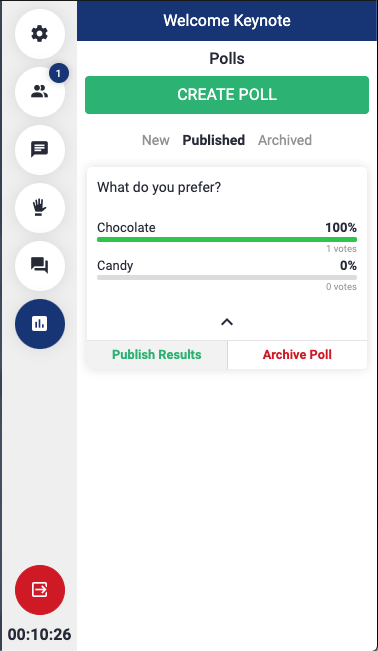
Once you have published the poll, the audience will be able to see and interact with the poll. Once you're happy with the amount of votes received, you can choose to publish the results to everyone using the "Publish Results" button. You can also archive the poll which will hide it from the view of the audience, but preserve the results for the moderator. Archived polls are displayed under the "Archived" tab.
