Virtual Meeting Room
Nicolas Gleria
Last Update 4 jaar geleden
There can be a maximum of 20 participants in a meeting room with 16 video tiles displayed at a time and the speaker screen in the centre which can be adjusted for screen size.
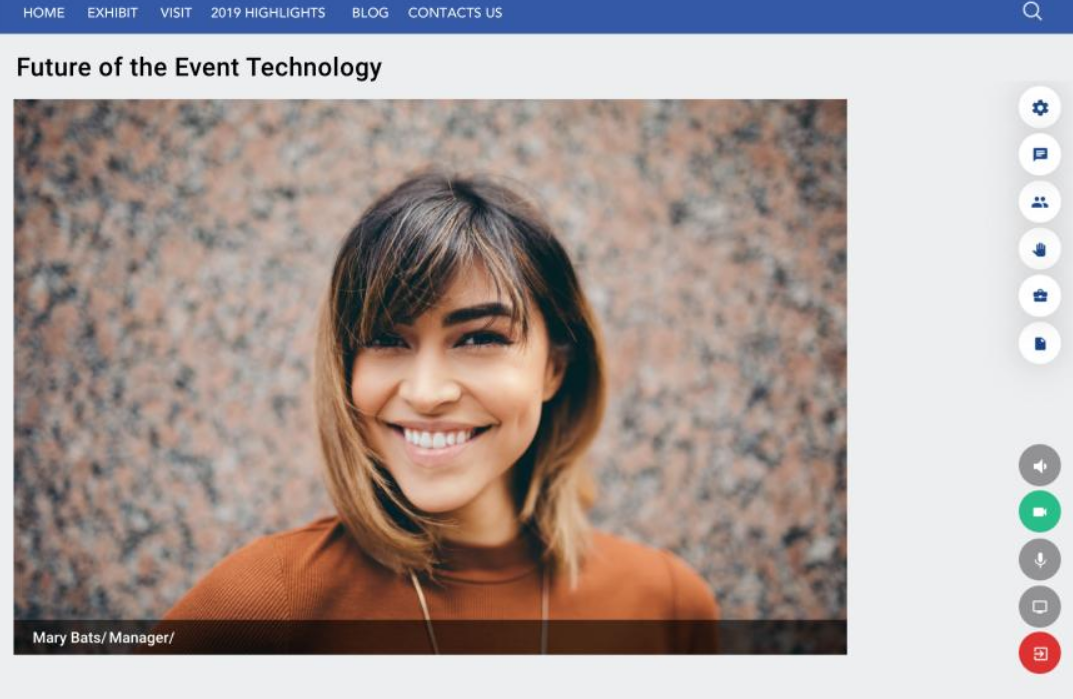
Buttons:
Grey = OFF & Blue = ON
- Speaker Mute
- Webcam On/Off*
- Microphone Mute
- Share your screen
- Exit the Meeting
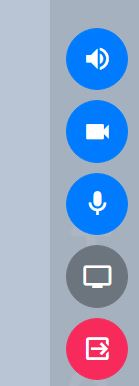
Sharing your screen*:
When clicked, this will allow you to share your screen. When a participant is sharing their screen option will be automatically disabled for other participants.
Note: This feature is supported in Google Chrome and Mozilla Firefox only.
Settings, Participants, Live Chat, Products and Marketing Content
On the right-hand panel you have a number of icons.
Settings: Toggle ON/OFF pop-up notifications, title settings and different room views.
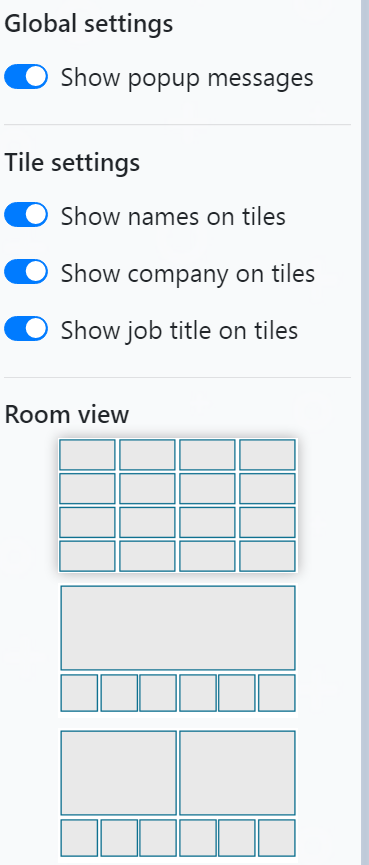
Participants: you can view the list of active participants list in the meeting
Chat: you have a live chat option where you can see the messages exchanged during the meeting duration.
Products: you can view the products that you selected at the time of requesting the meeting that can be used as a part of the meeting discussion. By clicking on individual products you get directed to Product detail page which talks in detail about product features and similar products from that exhibitor.
Marketing Content: you can view the marketing content that you selected at the time of requesting the meeting.
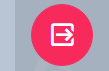
After the meeting is done, Click on Leave meeting button to leave the meeting room.
* - Note: This feature is supported in Google Chrome and Mozilla Firefox only.
