Adding and Managing Team Members
Nicolas Gleria
Last Update hace 4 años
As an exhibitor, you are able to manage the team that you will have on your stand and available for meetings.
Step 1: Login using your "Exhibitor Credentials"
Step 2: Go to "Edit Profile"
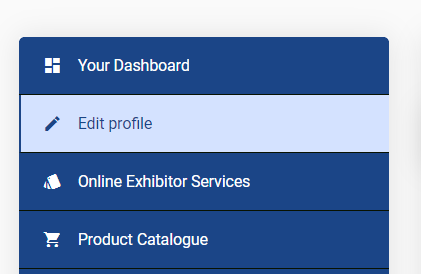
Step 3: Navigate to the tab "Team Members"
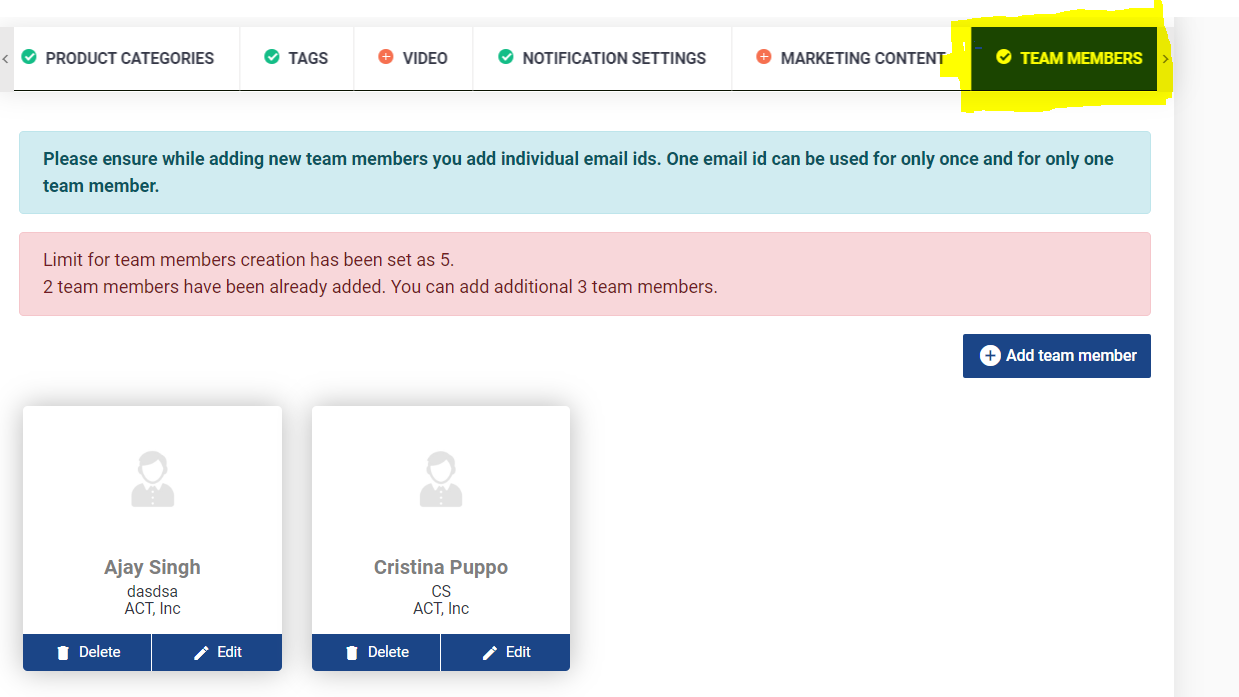
Step 4: Click on Add Team Member --> Enter the email address to validate
Step 5: Enter the information of the team member
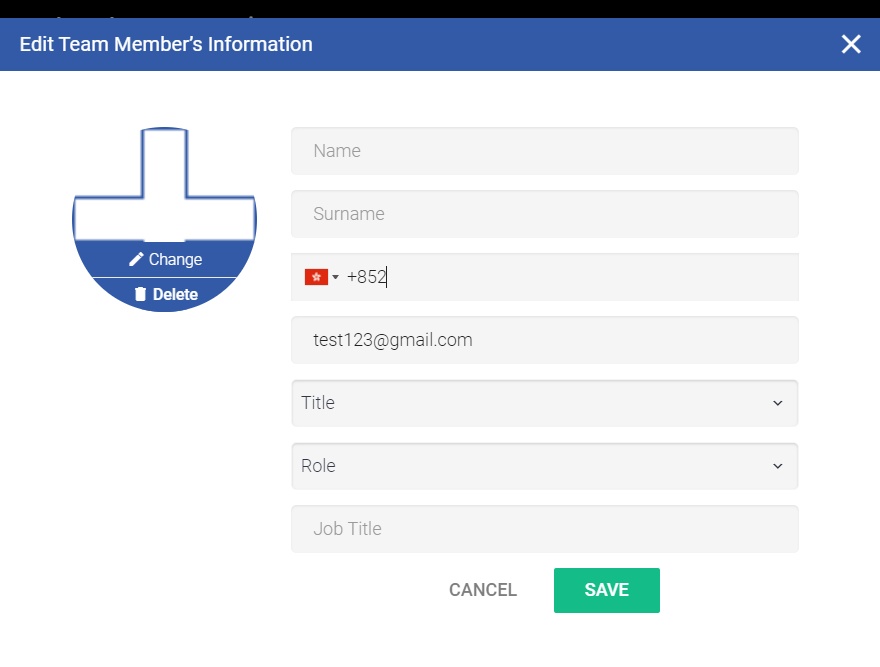
Step 6: Assign a role to the team member.
- "Company Team Member" - This will give limit abilities to the user. They will appear on your exhibitor profile and attendees can arrange to hold meetings with them on the brands behalf.
- "Admin" - This will provide full access to the exhibitor profile. This includes viewing messages to the profile, adding/editing products, editing company details and managing other team members.
Step 7: Click on "Save"
Team members will receive the "Team Member Invite" email. Team members will need to confirm that they are happy to become a team member of the exhibitor.
The exhibitor account will receive a notification that the team member has confirmed the request and a Team Member Confirmation email.
